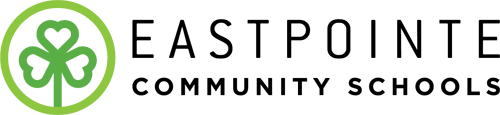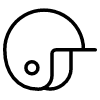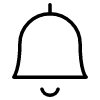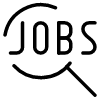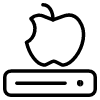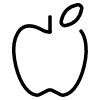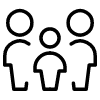Clever Portal
Clever is a single-sign-on platform that allows students and staff to access educational technology and learning applications without a multitude of usernames and passwords. Once logged into Clever, everything is a one-click login from the Clever Portal.
How to Log Into Clever
- Go to https://www.clever.com/in/eastpointe
- Click "Log in with Google" (3-12) or "Clever Badge Log In" (K-2)
- Enter your Eastpointe e-mail address and password
- For K-2 students, hold your Clever badge up to the camera on your device
- You're in!
If you have any questions, contact Mr. Taylor at patrick.taylor@eastpointeschools.org.
Frequently Asked Questions
How long does it take for my Clever account to work?
Clever syncs with PowerSchool every four hours; so as long as you have a Google account and are enrolled in PowerSchool, you will be able to access Clever within the next four hours. However, most applications update overnight, so staff and students will usually have access by the start of the next school day (or morning).
Why do some applications require passwords and others do not?
Clever has four types of applications, and each deal with how accounts are created and/or rostered:
- Most applications are SSO, Rostering type programs. Apps that are considered SSO, Rostering create the account and tie it to a group (i.e., a class roster).
- SSO apps (without rostering) simply use Clever/Google to log in but are not tied to a class automatically (some allow for teachers to create their own class groups).
- SSO (Saved Passwords) applications are also common - they require you to enter a username and password one time, and then Clever saves it for you from then on.
- There are quite a few items on Clever that are just links. There is no account and no data shared - it's just a link to a webpage (everything listed under Virtual Library Card and Michigan eLibrary is a link, for example - but there are instructions on how to log in and/or create accounts).
Why can't I log into Clever?
There are usually two reasons that you are unable to log into Clever using your Google account:
- You are brand new and your PowerSchool hasn't synced with Clever yet. You can send Mr. Taylor an email at patrick.taylor@eastpointeschools.org and he can manually re-sync it. Remember, though - your accounts will probably take overnight to create on most applications.
- The email tied to your account is incorrect in PowerSchool. Typos happen! Ask your building's media paraprofessional or Mr. Taylor to check, and we can troubleshoot it from there.
Can you add this application to Clever?
Not necessarily, no. Sometimes they just do not pair or work with Clever; but the links and applications on Clever are district-approved by the Office of Curriculum & Instruction in collaboration with the Technology Services Department.